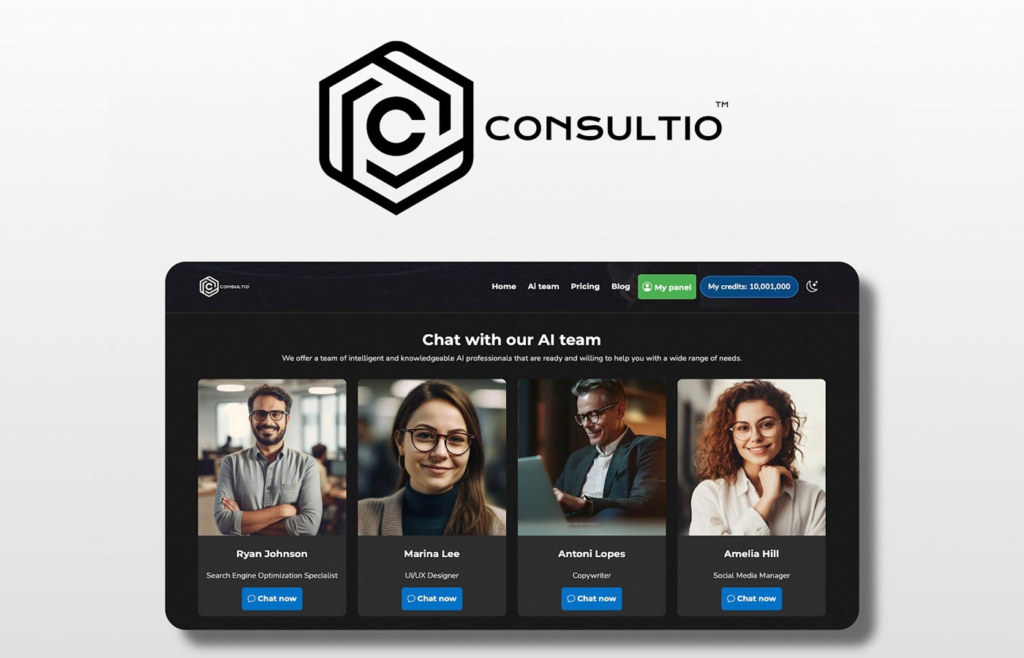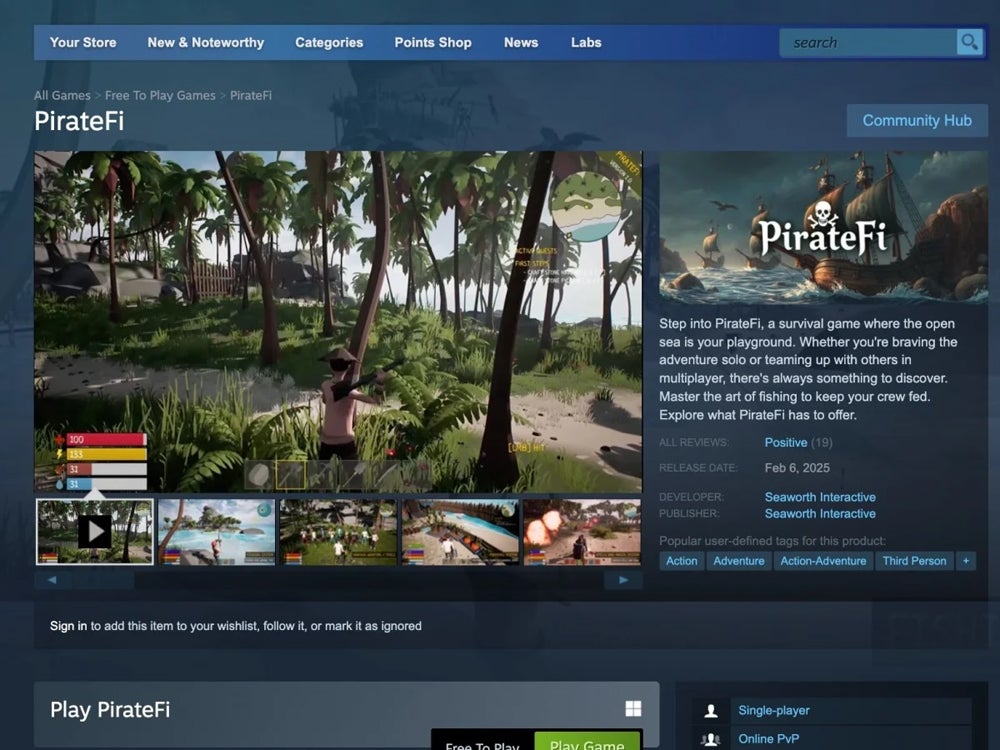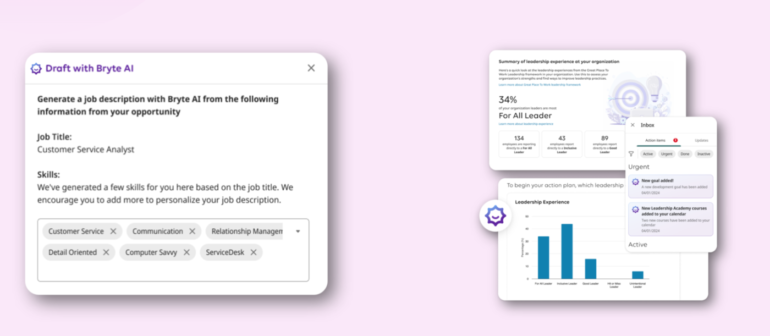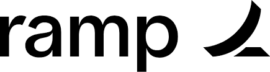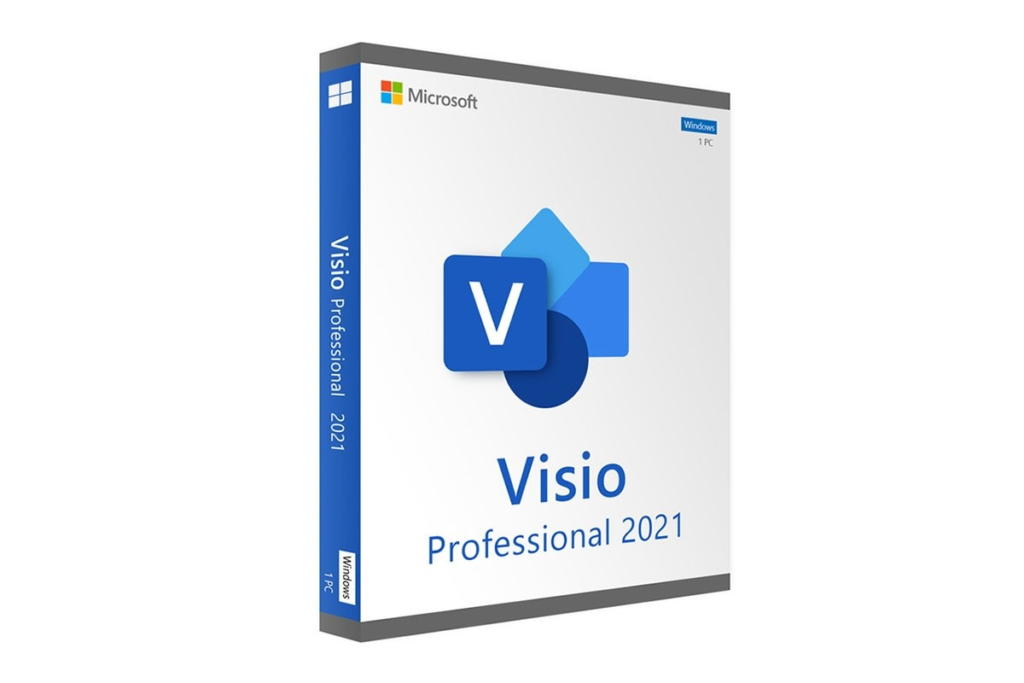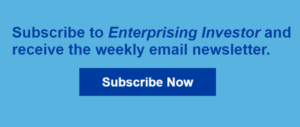Virtual private networks have risen from obscurity to become the frequently preferred method of linking private networks. Although VPNs became popular because they enabled using the Internet to secure network connections, thereby eliminating the need for expensive dedicated circuits, VPN adoption skyrocketed because the technology also proved relatively simple, reliable, and secure. Considering VPNs foolproof, however, leads to a false sense of security. Following state-sponsored attacks that used compromised VPNs to enable exploitative attacks, organizations received a wake-up call that VPN accounts require close monitoring and safeguarding, too. With proper security practices, VPNs continue to effectively fulfill an essential need to reliably and securely connect remote employees, branch offices, authorized partners, and other systems. Yet VPN connection errors continue to inevitably arise. Often, Windows server-powered VPN connection issues that arise often fall into one of four categories: The VPN connection is rejected. An unauthorized connection is accepted. Locations beyond the VPN server prove unreachable. A tunnel cannot be established. Here’s how to resolve these common Windows Server-powered VPN connection errors. Semperis Employees per Company Size Micro (0-49), Small (50-249), Medium (250-999), Large (1,000-4,999), Enterprise (5,000+) Small (50-249 Employees), Medium (250-999 Employees), Large (1,000-4,999 Employees), Enterprise (5,000+ Employees) Small, Medium, Large, Enterprise Features Advanced Attacks Detection, Advanced Automation, Anywhere Recovery, and more ESET PROTECT Advanced Employees per Company Size Micro (0-49), Small (50-249), Medium (250-999), Large (1,000-4,999), Enterprise (5,000+) Any Company Size Any Company Size Features Advanced Threat Defense, Full Disk Encryption , Modern Endpoint Protection, and more ManageEngine Log360 Employees per Company Size Micro (0-49), Small (50-249), Medium (250-999), Large (1,000-4,999), Enterprise (5,000+) Micro (0-49 Employees), Small (50-249 Employees), Medium (250-999 Employees), Large (1,000-4,999 Employees), Enterprise (5,000+ Employees) Micro, Small, Medium, Large, Enterprise Features Activity Monitoring, Blacklisting, Dashboard, and more Working with the Windows Server Routing and Remote Access console Once a VPN is set up using a Windows Server, connection issues occasionally occur, even when a connection previously worked properly. Troubleshooting often involves working with Windows servers’ Routing and Remote Access console snap-in tool, which is where Microsoft concentrates many VPN configuration settings. The Routing and Remote Access snap-in lives within the Microsoft Management Console, known as the MMC. There are multiple ways to access the MMC. You can select the console from the Start menu’s Programs options, within the Administrative Tools folder within Windows server’s Control Panel or by typing mmc at a command prompt. You can also reach the MMC by pressing the Windows key and the letter R simultaneously and entering mmc and pressing the Enter key. While the actual user interface and menu options occasionally change subtly between specific server versions, administrators should be able to navigate the various consoles — whether working with an older version or the current Windows Server 2022 iteration — using the same approach. How to fix the four biggest problems with failed VPN connections 1: The VPN connection is rejected. Having a VPN client’s connection rejected is perhaps the most common VPN problem. Part of the reason this problem is so common is that many issues can cause a connection to be rejected. If the Windows server-powered VPN rejects client connections, you first need to confirm that the Routing and Remote Access Service is actually running on the Windows server. You can check by opening the Windows server’s Services console, which you can access by clicking Start | Control Panel | Administrative Tools | Services. With the Services console open, navigate within the list of services to the Routing and Remote Access entry to ensure its service is running. The Services console displays the status of the Routing and Remote Access entry. With the Routing and Remote Access entry highlighted within the Services console, you can click Start the Service or right-click the entry and select Restart. If the RRAS service was set to Manual or Disabled, you can open the entry, change the Startup Type to Automatic, and then click Start and OK. More about Cloud Security After confirming the RRAS service is running, it’s a good idea to test the connection by pinging the VPN server first by IP address and then by its fully qualified domain name. If you encounter errors, a DNS problem is likely occurring, and you can turn your attention to resolving that issue. If the VPN server pings work, though, and you still have connection issues, address a potential authentication mismatch. Sometimes, the VPN client and VPN server are set to use different authentication methods. Confirm whether an authentication error is the problem by opening the server console. Yet another method of accessing the MMC is to type Control+R to open a command prompt in which you can type mmc and hit Enter or click OK. With the console open, navigate to the Routing and Remote Access entry. If the entry isn’t present, click File, select Add/Remove Snap-in, choose the Routing and Remote Access option from the choices, and click Add, then OK. With the Routing and Remote Access snap-in added, right-click on the VPN server and click Properties. Then, review the Security tab to confirm the authentication method. Windows Authentication is the most common, although a different option, such as RADIUS may be in place. Ensure the VPN client is set to the authentication method specified within the Security tab. More things to check Typically, the items just reviewed are responsible for most VPN connection refusal errors. But other fundamentals must be correct, too. For example, if the Windows Server hosting the VPN hasn’t joined the Windows domain, the server cannot authenticate logins. You’ll first have to connect the server to the domain. IP addresses are another fundamental element for which administration must be properly set. Each Web-based VPN connection usually uses two different IP addresses for the VPN client computer. The first IP address is the one that the client’s ISP assigned. This is the IP address that’s used to establish the initial TCP/IP connection to the VPN server over the Internet. However, once the client attaches to the VPN