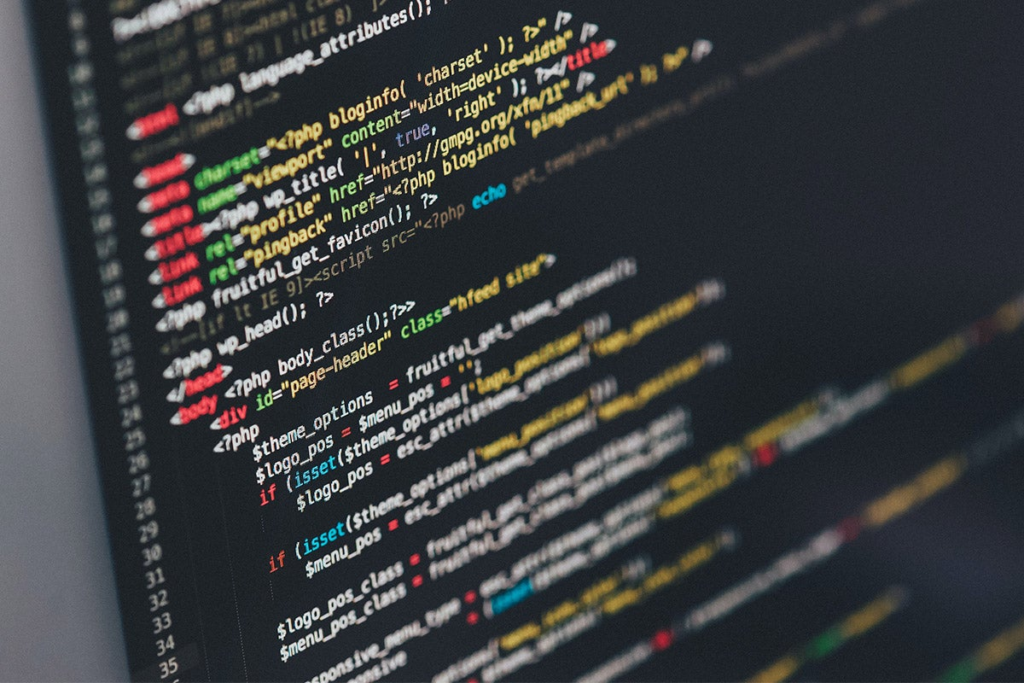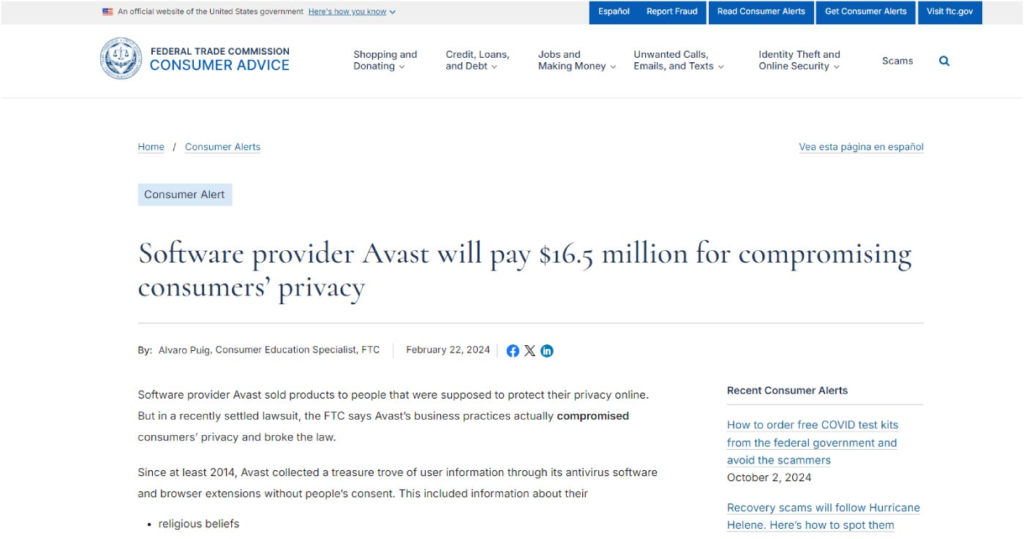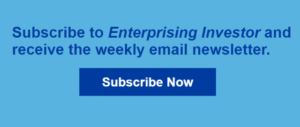12 Steps to Address Australia’s Skills Shortage, Australian Computer Society Reports
As Australia faces severe ongoing challenges in meeting its IT skills and capabilities needs, the Australian Computer Society recently published its Digital Pulse 2024 report in collaboration with Deloitte. This report is a major research project that will analyse the full scope of the technology environment across the nation. Australia needs 312,000 additional tech workers by 2030 to meet demand, or more than 60,000 additional people entering the tech workforce annually. This is a problem because only 10% of school-aged students are interested in technology careers, and only 52% of parents outside of technology consider tech a viable career for their children. Tackling Australia’s tech skills shortage requires action from both the government and private sector. A significant opportunity for talent growth in tech The ACS report also found a significant incentive to build a robust tech sector and ensure the skills are available. Technology is already a substantial part of Australia’s economy, but the growth potential is significant. In FY23 alone, technology contributed $124 billion in economic activity. Tech exports have also grown 400% in the past decade. Meanwhile, a 40% increase in ICT spending and R&D shows that Australia has the appetite to be more sophisticated with how it uses technology despite constraints caused by the skills shortage. Overall, the country is in a good position to plug the skills gaps by developing the proper pipelines that convert technology literacy into careers. Annual ICT literacy skills tests provided to students showed that Australia has a stable literacy level — at above 50% of students. SEE: Will Australia Ever Dig Itself Out of the Cybersecurity Skills Shortage? More Australia coverage 12 Steps to prevent Australia’s skills shortage The ACS report identified 12 key recommendations to help Australia develop pathways to meet the demand for skills in the tech sector. These actions are centred around four pillars: reskilling, nurturing diversity, engaging youth, and advancing AI capabilities. Reskilling Earn while you learn: To support tech transitions, the ACS recommends the country introduce a $24,000 wage subsidy for tech reskilling. This would reduce financial barriers to IT training and help the 1.1 million “near tech” workers in adjacent fields like math and marketing enter the tech sector. Paid work placements for students: With more paid internships, IT students have additional opportunities to develop practical experience and earn academic credits. This makes tech careers more appealing and prepares graduates to meet workforce needs. Skills certification for migrants: Better recognition schemes to certify existing skills would help to reduce barriers and connect employers with talent. Nurturing diversity Support for women-led tech startups: A grant program specifically supporting women-led startups would foster gender diversity in tech. Through targeted funding and mentorship, such an investment could empower more women to lead in tech innovation. This is particularly important because students’ ICT literacy tests show that girls outperform boys in IT literacy. Increasing digital inclusion in regional areas: To expand tech opportunities beyond urban centres, the ACS recommends investing in digital infrastructure and skills programs for regional areas — primarily to support Aboriginal and Torres Strait Islander communities and foster a nationwide digital ecosystem. Removing unconscious bias in hiring and promotion: To enhance diversity, the ACS recommends tech companies adopt best practices for eliminating unconscious bias in hiring and promotion, including revising job descriptions and hiring protocols, and offering anti-bias training. Engaging the youth Parents information campaign: The ACS recommends a national campaign to educate parents on tech careers and digital skills, helping them guide their children toward tech opportunities. Guidance on device use for safe learning: Providing clear, evidence-based guidelines for students would enhance learning and encourage healthy tech habits. Mentoring schemes in schools: A mentorship initiative to bring tech professionals into schools would help to spark student interest in tech, especially among underrepresented groups such as women and First Nations students. Advancing AI capabilities Industry-specific AI Training Programs: Providing specialised AI courses tailored to fields such as healthcare and finance will help professionals apply AI relevantly within their industries. AI skills in tertiary curriculums: Universities and vocational institutions should integrate AI into their curriculums, allowing students to become familiar with the technology early and ensuring graduates learn to develop and manage AI solutions. Responsible AI use through business advisory networks: Business advisory services should offer guidance on AI ethics and governance to help companies use AI responsibly and comply with standards. According to the report, meeting the skills challenge requires a comprehensive approach that brings together government policy and the private sector to target everything from school students right through to professionals looking to continue building their career opportunities: “All pathways into the tech workforce need to be revitalised and made more accessible. From students studying tech and workers making mid-career moves to positioning Australia as a leading destination for global tech talent,” the report noted. The skills shortage is a well-known challenge facing the IT industry and every sector aiming to leverage technology sophisticatedly. Finding a long-term solution means building robust and inclusive pathways with a medium and long-term perspective on creating a stable flow of IT professionals into the future. source
12 Steps to Address Australia’s Skills Shortage, Australian Computer Society Reports Read More »