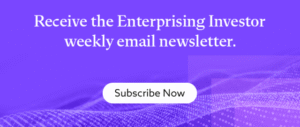3 Items Every Fax Header Must Have
You can get fancy with other parts of the document, but the fax header only needs three things: Date and time. Name of the sender. Fax number of the sender. We’ll cover everything you need to know about fax headers, formatting, and fax cover sheets below. Whatever you are faxing is probably important — I’ll help you get it there. The three essential parts of a fax header Fax headers include vital information needed to identify the sender and ensure the document is successfully delivered to its destination. Without a proper header, faxes can get lost and delayed — which can be incredibly frustrating and inconvenient for every party involved. A fax header is not the same thing as a fax cover sheet, which can hold lots more information, like company logos, notes. There are really only three essential parts of a fax header, and if you are using an online fax service, it should be fairly straightforward to update this information. 1. Date and time The date and time on the fax header mark the moment the transmission begins. This allows the receiver to determine how long ago the fax was sent and when it should have been received. In situations where there are any delays or errors, the date and time will show exactly when the fax was sent. This protects you in a situation where the receiver misses an important fax — you will have a confirmation from your machine with the date and time listed. This is about more than just covering your bases at an informal level — the timestamp in the fax header can serve as evidence in case of legal or financial liability, too. Most fax machines and online fax services include the date and time each page of a fax was sent out, so if you send a fax with multiple pages, they might appear with slightly different times. One last thing: make sure your fax machine is set to the right time zone to avoid any confusion. 2. Name of the sender Make sure your fax header includes your full name and/or company name so the recipient knows who sent them the document. A fax server at a busy office or government agency may receive hundreds of faxes per day, so this is important. By including this information in the header, it helps the recipient who is expecting a transmission from you or your company. If they are using cloud fax, the message could be routed directly to the recipient’s email inbox. This is important from a legal standpoint as well, in case there are any issues with the fax transmission. 3. Fax number of the sender A fax header should include the sender’s fax number to identify who sent it and verify their authenticity. Doing this makes it easy if the recipient needs to send a fax back to you. If you’re sending a fax from an office with multiple lines, include the extension number so the receiver knows which line to use. Can you include more info in a fax header? While date, time, name, and number are the only essential elements, there may be scenarios when you want to include additional elements in your header. When you send a professional fax, you should also include a cover sheet with all the pertinent information on it. Keep the additional information you want to include on the cover sheet, and only add what you think is absolutely necessary to the header. More on that below. That said, here are some elements you can choose to include in your header: Number of pages: If you’re sending a multi-page fax, including the total number of pages can help the recipient keep track of how many pages they should be receiving, and it can also help them keep the pages in order. Description: A few words or a phrase that identify the type of document, such as “Lease Agreement.” Again, most faxes do not include these elements in the header. Only include what you think is absolutely necessary on the header, and leave the rest for the fax cover sheet. Fax header vs. fax cover sheet A fax header and a fax cover sheet are two distinct elements of a fax. The fax header is located at the top of each page and usually includes very basic information: date and time of the fax transmission, name of sender, and the sender’s fax number. The fax cover sheet is an attachment to a fax. Sometimes you are required to send a cover sheet with a fax, but you can also include one as courtesy. As a standalone document, a cover sheet gives you more room to include information like: Urgency level of the documents. Confidentiality or privacy statements. The subject and scope of the fax. A quick message regarding the fax. Your company logo and information. Additional contact information. Recipient’s name and fax number. Another notable difference between a cover sheet and a fax header is that the first will only be included once, while the latter repeats on each page. The reason for this is simple: The header includes very basic information meant to help you and your recipient track your fax pages. The fax header unifies all the elements of a set of faxed documents so that all the sheets of the fax are automatically linked to one another. The fax cover sheet acts as an introduction to the set of faxed documents, which can include helpful information for the recipient. If that’s what you are looking for, feel free to use these fax cover sheet templates to get started. Final thoughts about fax headers Fax headers can easily be overlooked, but they’re a simple way to add clarity and professionalism to your faxes. This is especially important when it comes to transmitting confidential information. While more modern means of communication, like email, texting, and VoIP phone services, can be speedier, fax is still used by many important institutions. Secure faxing
3 Items Every Fax Header Must Have Read More »